Quickbooks is a widely used accounting software that caters to small and medium-sized companies, even for freelance professionals. Quickbooks has a Multi-user feature that enables users to work on the same company file simultaneously. Generally, H series errors are considered to be inevitable errors that may be due to the reasons caused by internal and external technical glitches. Users are likely to get error H 202 if a workstation fails to communicate with the company file hence not allowing users to access the company file. The most common way users tend to fix this error by using Quickbooks File Doctor, a one-stop solution in resolving network-related issues.
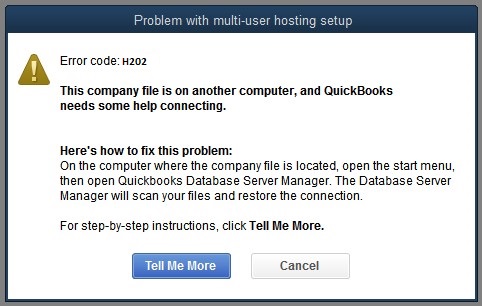
Causes of Quickbooks Error H202?
Error H202 happens when QB desktop tries to establish a connection to the company file but fails to do so due to one of these reasons
- Check for incorrect hosting config settings
- Conflicting with the DNS server
- Check servers computer firewall, as it might be blocking incoming and outgoing communication
- Network data file might be corrupted or damaged
- If Quickbooks doesn’t get the IP address of the server or host system hosting the company file
- Check on the server computer for internal QB services like QBCFMonitor or QuickBooksDBXX, if they are running or have stopped running
How to fix Quickbooks Error H202?
Before performing the steps make sure to back up your QBW file- this will ensure that you can go back and revert to your original data
Evaluate Network connectivity
- Check network connectivity by pinging your server from a workstation that is getting error H202
- Follow the steps to ping your server
- Press windows+ R then you will see your run window
- Type CMD in your Run window and press enter
- Inside CMD write ping [servername] then press enter- it will ping the server name from your workstation.
Use the Quickbooks desktop file doctor
Quickbooks desktop file doctor is one of the most useful tools that help in resolving network-related issues that might be blocking multi-user connection to the tool.

Check Firewall setting for Quickbooks desktop
- Check whether the server computer’s settings are blocking Quickbooks or not. Once you have configured your firewall permissions, try opening your Quickbooks on your workstation in multi-user mode.
- Make a new folder for the QBW file
- On your server computer, make a new folder for your QBW file
- Share the folder and give windows access permissions to share company files.
- Copy your QBW file to your new folder
- Now open the company file in multi-user mode again
Conclusion
Performing your steps incorrectly can lead to data loss, so it is advisable to backup your company file before going to any of these steps. If the problem persists even after using the above solutions then you can always contact the Quickbooks customer support team.